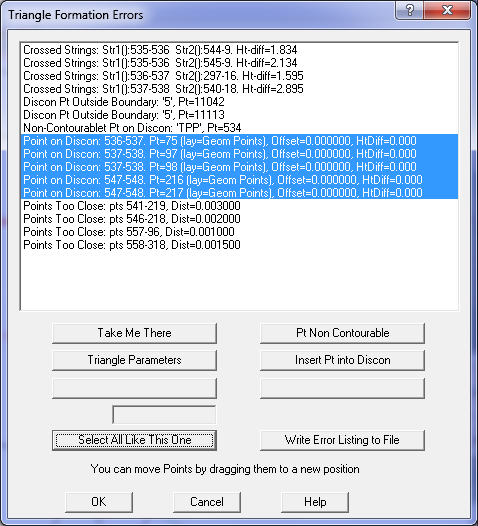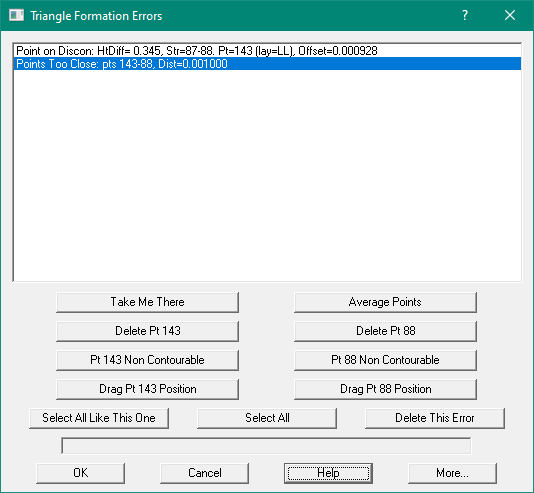Contents
Index
Display Triangle Errors
This option will display the errors which occurred during triangle formation.
The dialog box display the source of the errors allow you to easily navigate to the location of the
error and also allows some easy option to fix the problems.
Triangle Formation Errors
- Crossed Strings – two discon string segments cross each other, the program cannot form triangles to honour both discon strings.
- Points Too Close – two points are too close for sensible triangle formation.
- Point on Line – A point lies (almost) directly on a discon line, it should be made part of the line or made non contourable
- Bad Discon Point – A point on a discon is not eligible for contouring, it either has no height or has been marked as non-contourable.
- Unclosed Boundary – Boundary strings must be closed to restrict triangle formation to the area within the boundary.
- Non-contourable Discon Point - A point on a discon is not eligible for contouring, it has been marked as non-contourable
Take Me There button
Click this button to pan the screen to the area of the fault and highlight the problem points or strings in red.
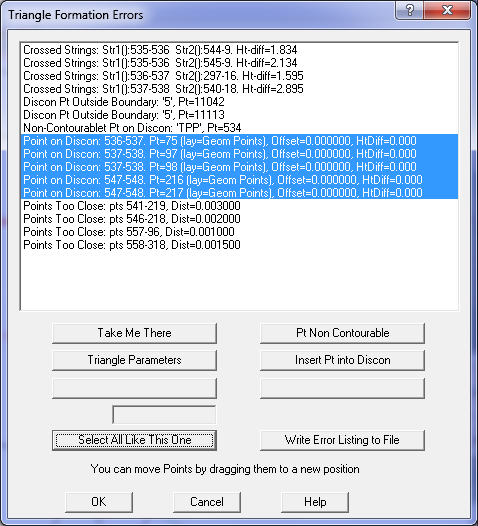
Note: You can select multiple items in the errors list and solve them all by pressing one of the actions buttons.
If items of different types of selected, the action button will look at the first selected item and only
act on errors of the same type.
Select All Like This One
Click this button to select all the errors of the same type as the first selected error
Crossed Strings
- Click button to insert an intersection point with the mean height
The XY position is the intersection of the two string segments.
The height is the average of the interpolated height on string1 and string2.
The point will be placed on same layer as first point in string1 segment
- Click button to insert an intersection point with String1 height.
The XY position is the intersection of the two string segments.
The height is interpolated on string1. The point will be placed on same layer as first point in string1 segment.
- Click button to insert an intersection point with String2 height.
The XY position is the intersection of the two string segments. The height is interpolated on string2.
The point will be placed on same layer as first point in string2 segment.
Points Too Close
- The two points are averaged in X, Y and Z as Point1 and Point2 will be deleted. Point1 replaces Point2 in all strings
- Delete point1, it will be removed from all strings
- Delete point2, it will be removed from all strings
- Make Pt 1 non-contourable
- Make Pt 2 non-contourable
- Drag Pt 1 - allows you to drag a point to change the distance to the other close point
- Drag Pt 2 - allow you to drag a point to change the distance to the other close point
How to drag a Point.
1. Press the "Drag Pt NN" button.
2. Click on the point with the left mouse button
3. Drag it to the new position.
4. The distance between the points will be displayed so you can see how far to go.
5. Let the left mouse button up to stop the drag.
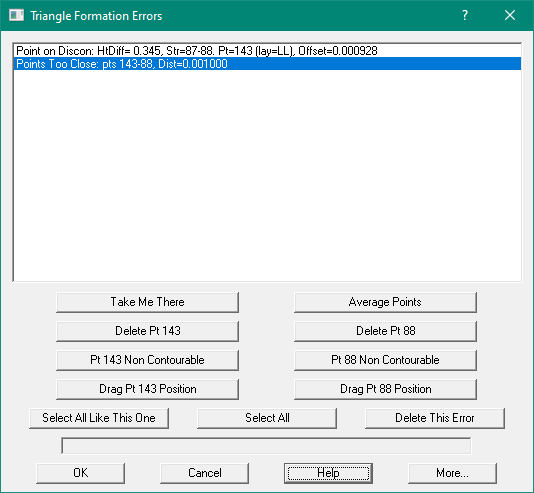
Point on Discon
- Make point1 non-contourable
- Insert Point into Discon string
When the point is inserted into the discon string, if the point is on the same layer as the string, it will
be added to the string directly. If on a different layer, the point will be moved onto the line and then the point
will be inserted into the string.
Bad Discon Point
1. Remove point from discon string.
Unclosed Boundary
(no auto fix options – you need to edit the string to close it in Strings mode)
Non-contourable Discon Point
- Remove point from discon string
- Change the string to a non-discon string
Point Code
This field is used when inserting Intersection points for crossed strings.
Listing File
The option will write the error listing to a file.